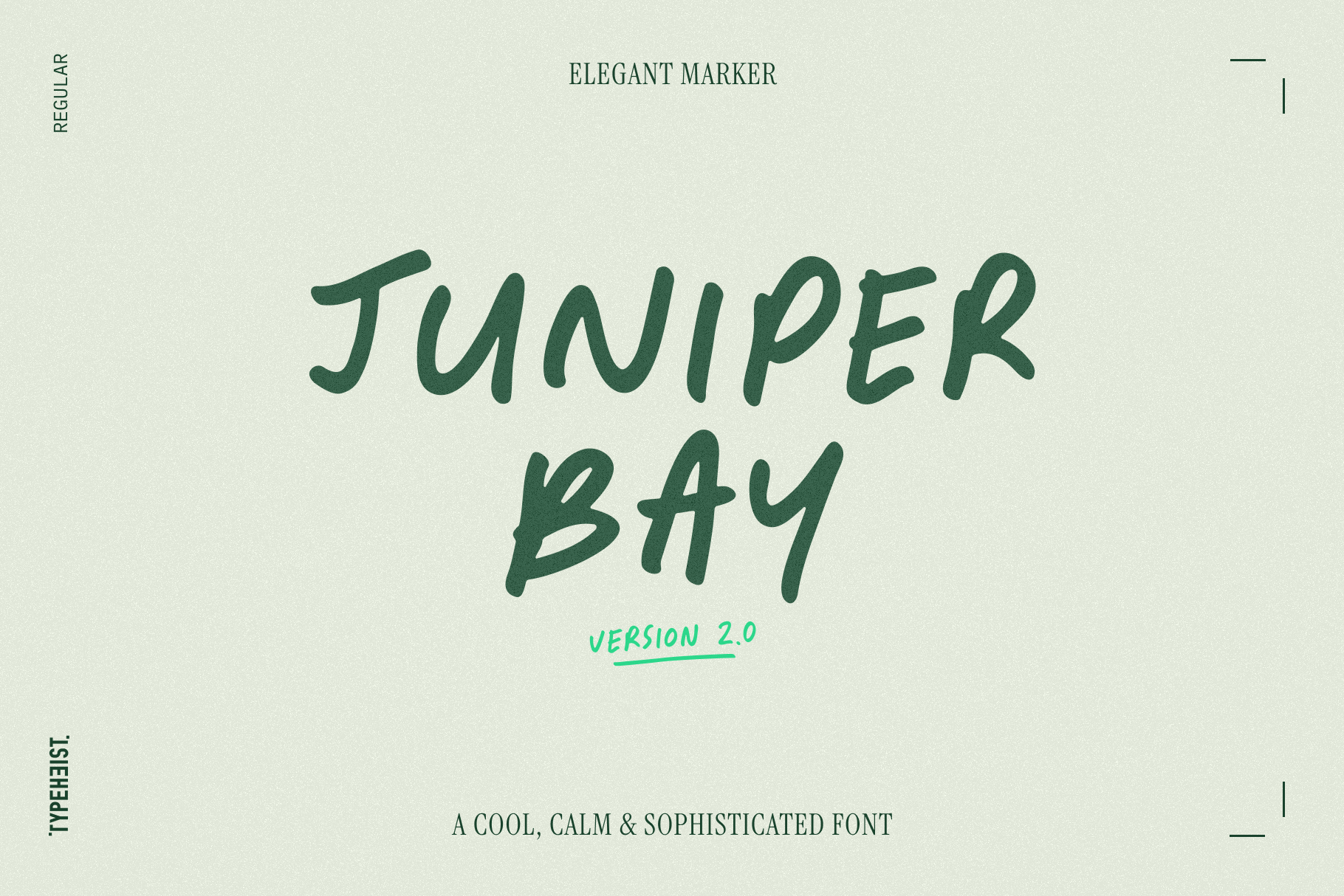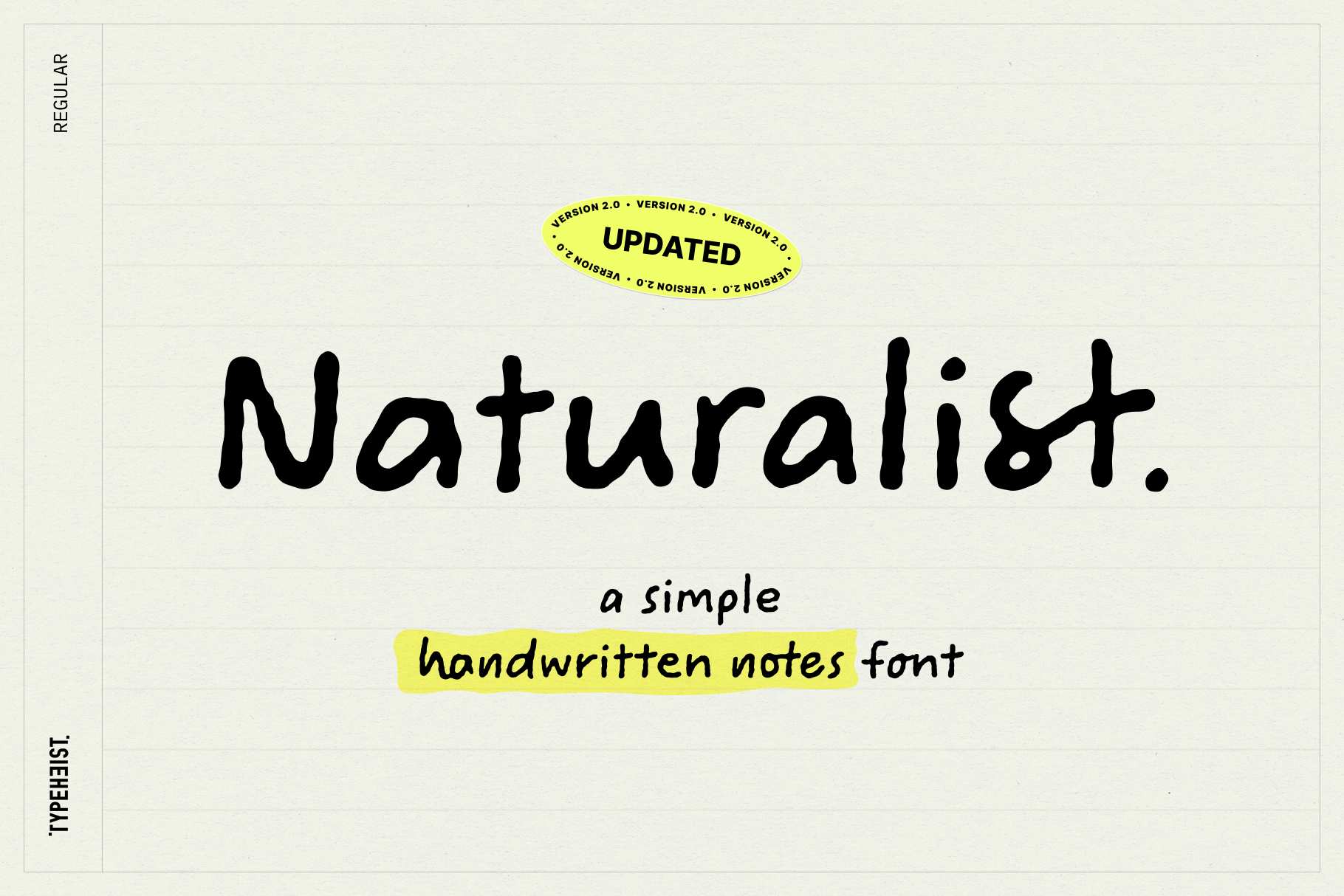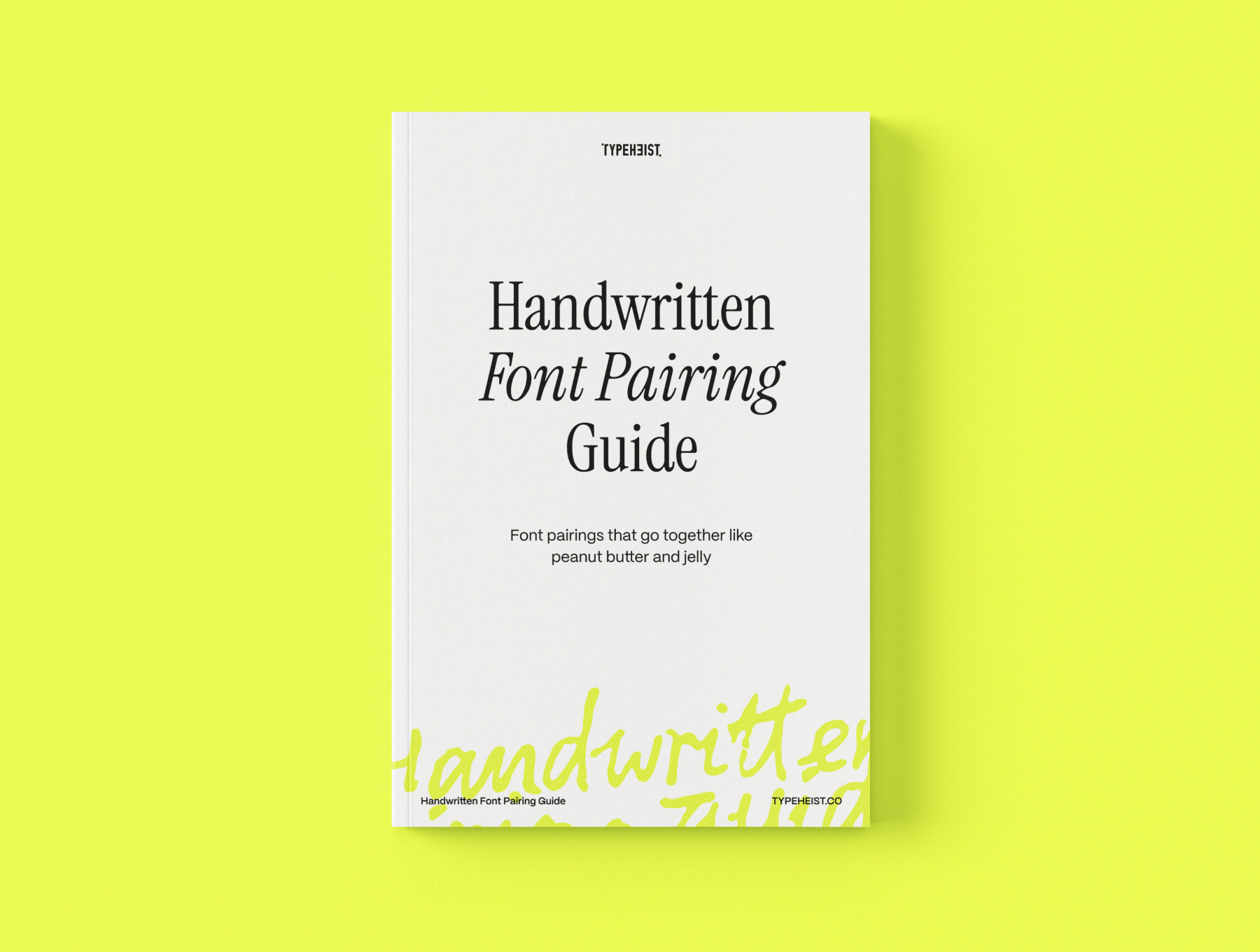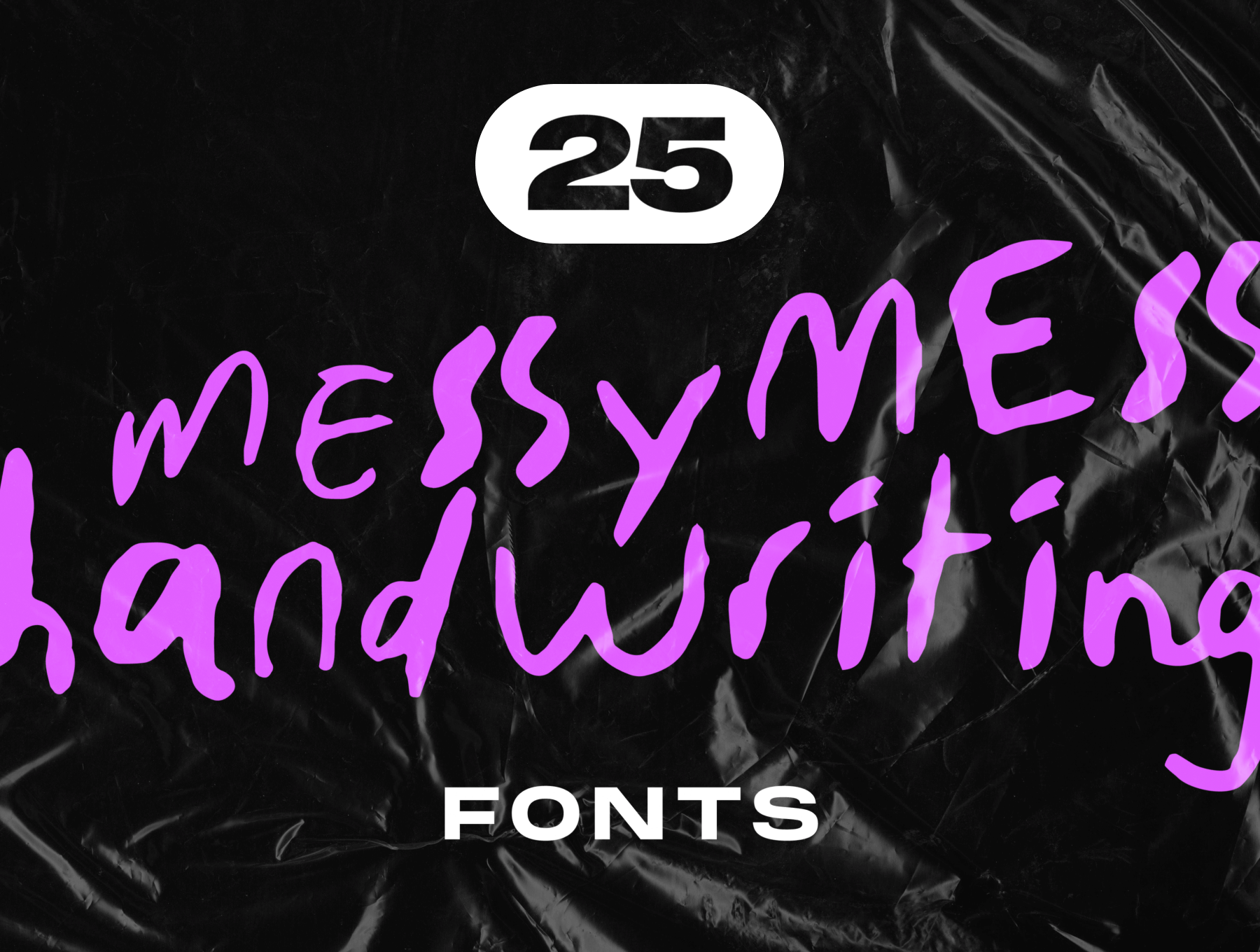How to enable kerning and ligatures in Canva
Breaking news, designers! Canva has just released support for kerning and ligatures.
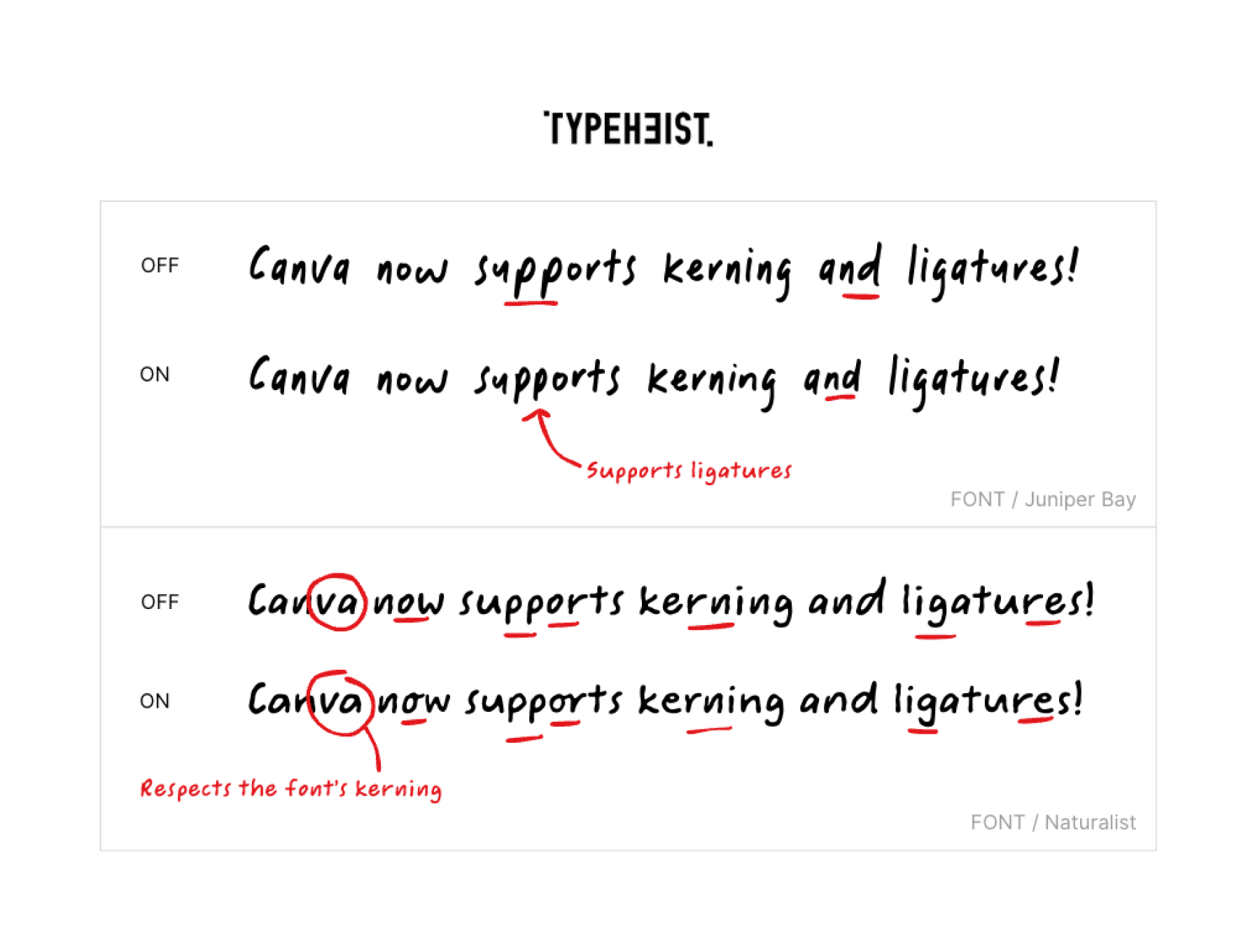
It's finally happened... Canva now supports kerning and ligatures! Here's how to enable them in your projects.
- Open your project in Canva
- Select a text box and click the 'Advanced formatting' icon (it looks like an A with settings switches)
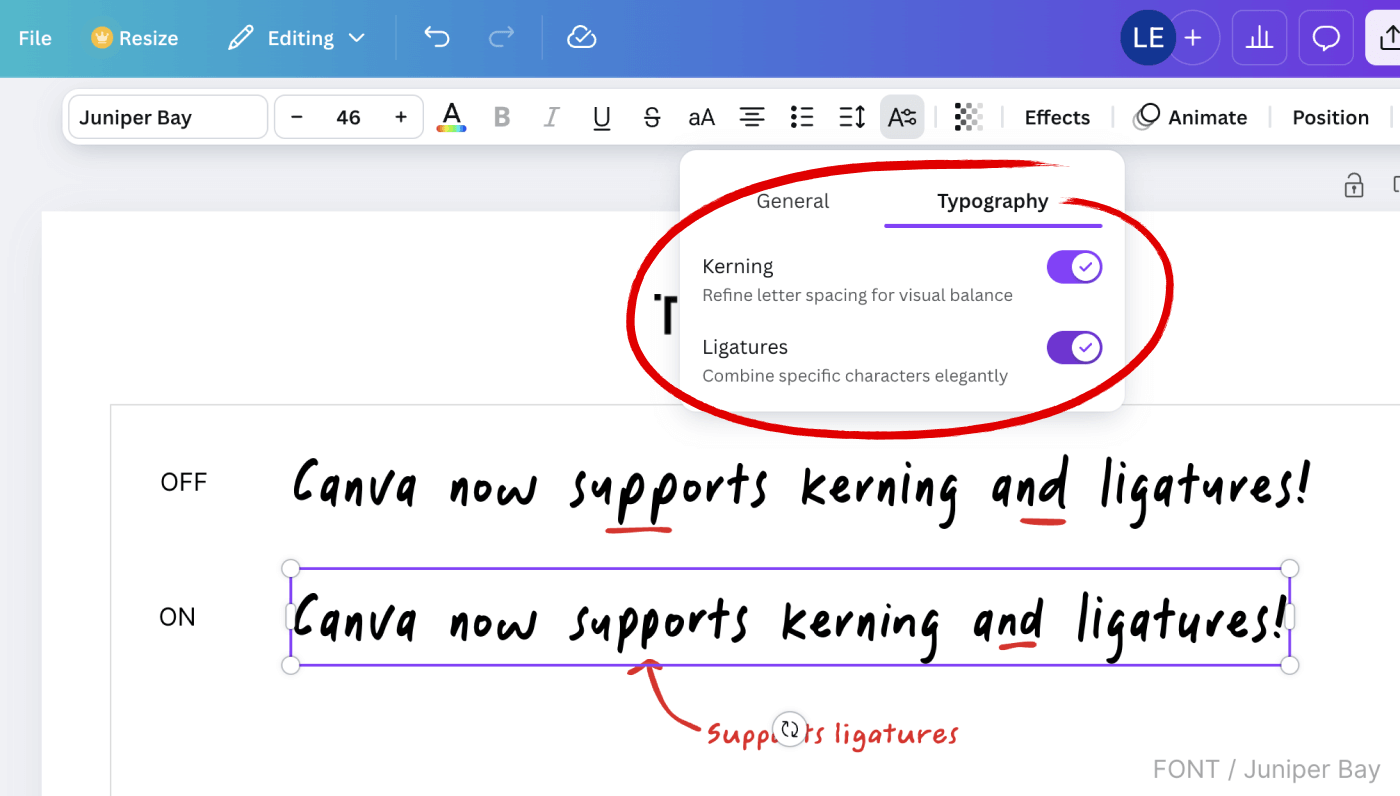
- Go to the 'Typography' tab
- Turn on the 'Kerning' and 'Ligatures' toggles
- Your text should now show any ligatures and custom kerning included in the font
Note: Some fonts may not include ligatures. Ensure your chosen font supports them (otherwise you might not see any changes!).
Keep in touch: X / Instagram
← Back to blog See fonts
Keep reading
View all articles →The new Handwritten Font Pairing Guide is here 🥳
This 52-page guide is packed with practical tips, real-life examples and clever pairing tricks... made just for handwritten fonts. And best of all, it's free!
Read on →25 messy handwriting fonts
We've curated a list of the best handwritten fonts (the wonderfully imperfect kind) that will add natural warmth and authenticity to your designs.
Read on →