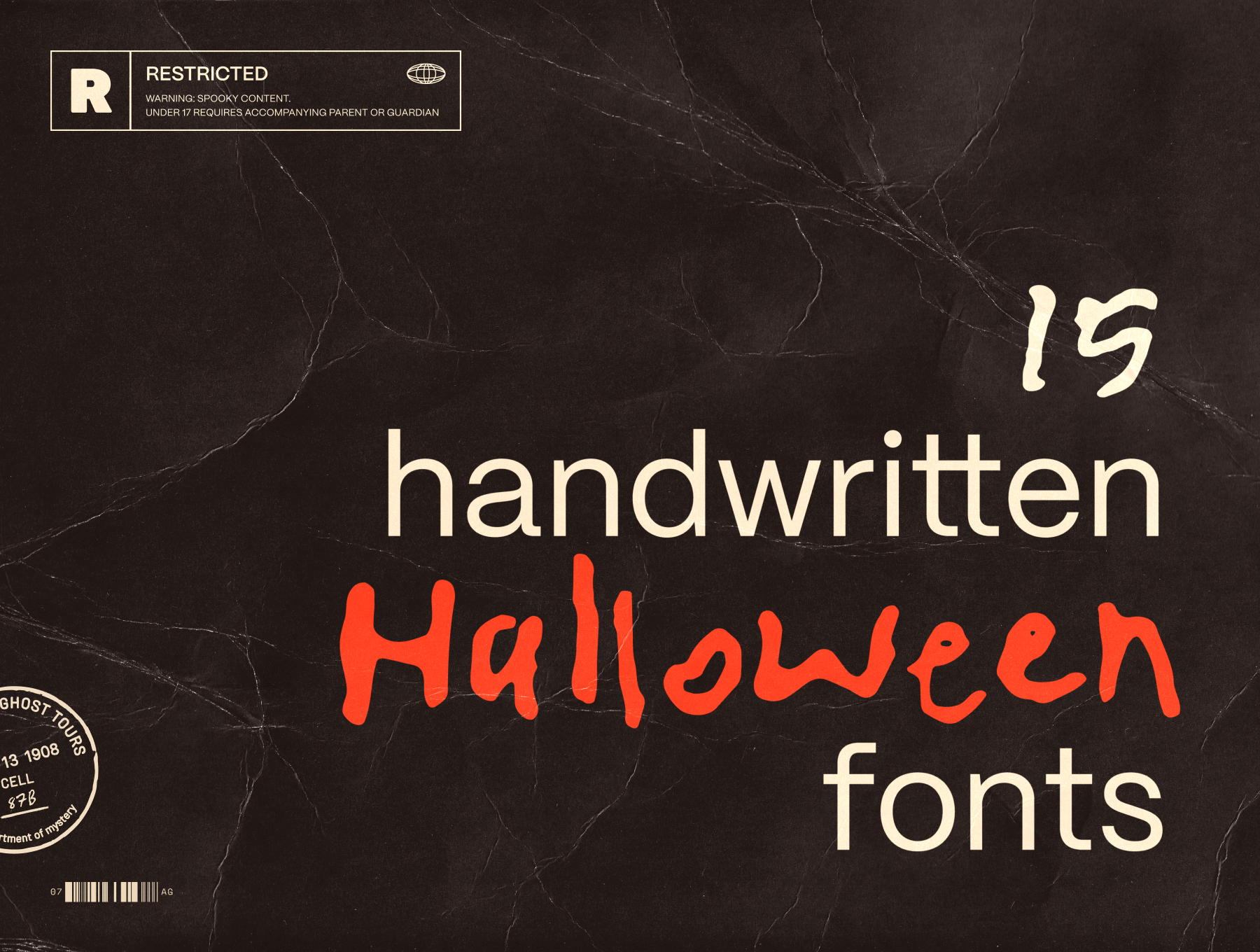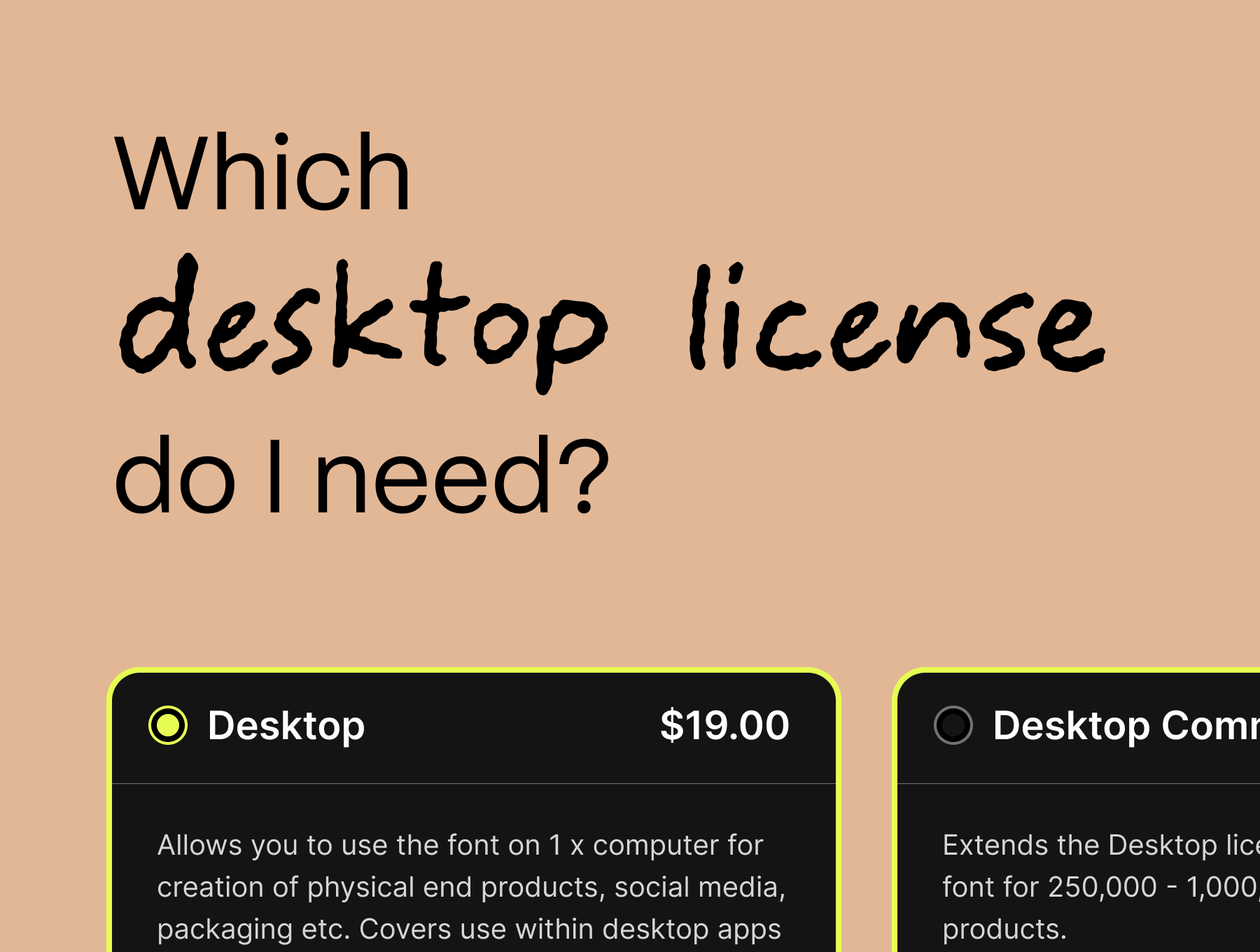How to upload fonts to Canva
Want to upload your Typeheist fonts to Canva? If you have a suitable account type, here's how to do it.
Have a new font you need to use in Canva? In this post, we'll walk you through the step-by-step process of uploading fonts, allowing you to use your custom typefaces in your Canva designs.
Which file formats does Canva support?
You can upload OTF, TTF, and WOFF to Canva.
Which Canva account type do you need to upload fonts?
- You can upload fonts to Brand Kit with Canva Pro, Canva Teams, Canva for Education, and Canva for Nonprofits
- Team owners, administrators, and brand designers can upload fonts
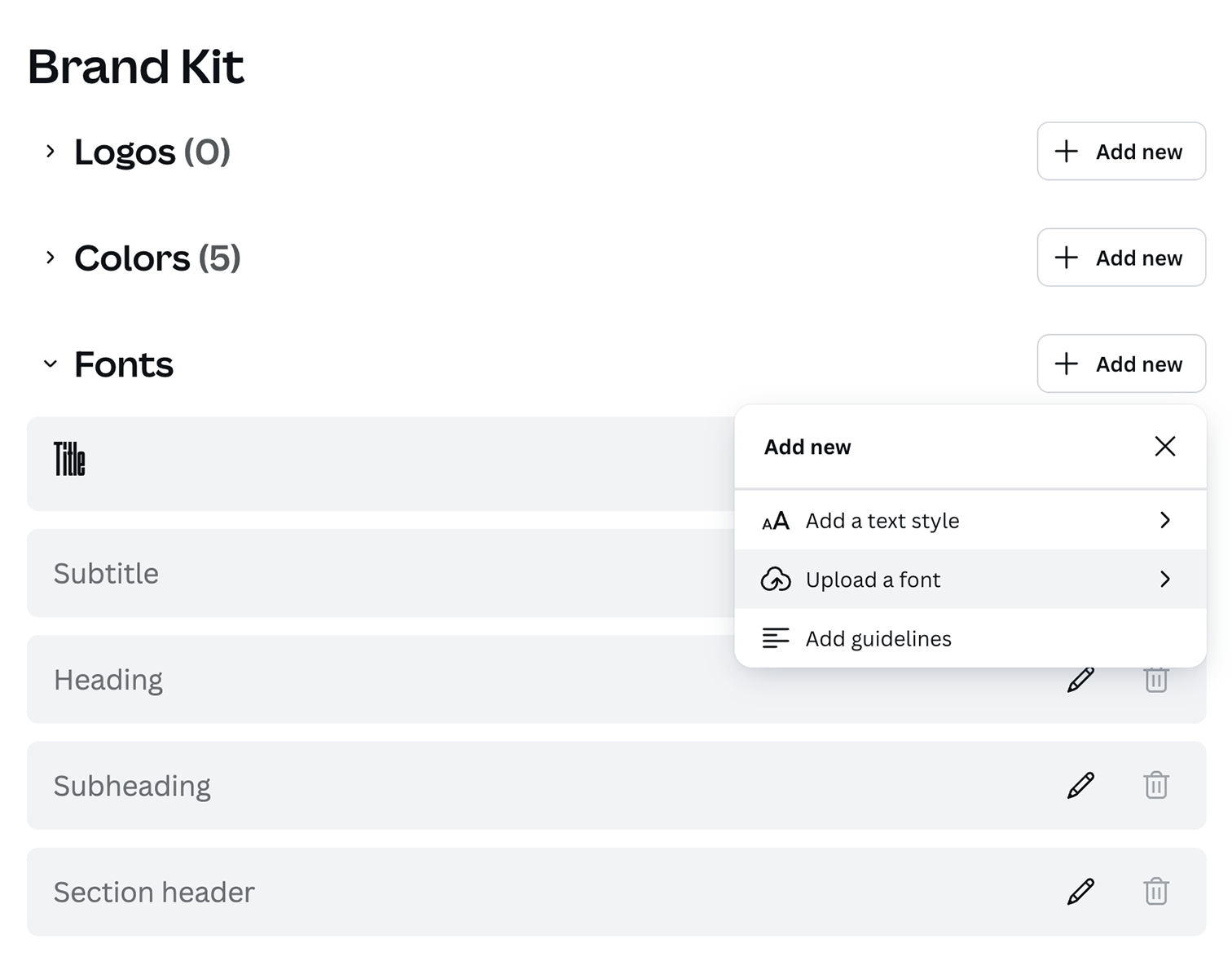
How to upload fonts to Canva on your desktop:
- In the side panel on your homepage, click 'Brand.
- Click the ’Brand Kit’ tab. If you have multiple Brand Kits, select the one you would like to customise.
- Under Brand fonts, click 'Upload a font’.
- Confirm you have the rights and licenses to use the font(s). You should only upload fonts you own or have a license to use in Figma. See Typeheist licensing info.
- Scroll to ’Fonts’ and select 'Add new’. Upload your font and confirm.
- Your font will now upload. If it doesn’t upload, check out Canva’s article on Font upload errors
- You should now be able to use your custom font in Canva.
Wait, but what about licensing?
Please ensure you check the font’s licensing when uploading to Canva (or any design / templating program).
Many foundries (including Typeheist) do not allow you to upload personal or commercially licensed fonts to any product that will be listed for sale (such as a digital template). This will often require a server or custom license. You can find out more about Typeheist's custom licensing here.
Happy designing!
Keep reading
View all articles →15 messy handwritten Halloween fonts
From jittery brush strokes to scratchy marker lines, we’ve curated 15 of our favourite spooky, messy and hand-crafted fonts to inspire your Halloween designs.
Read on →Which Desktop Font License Do I Need?
Not sure which desktop font license is right for you? Learn how to choose the correct license.
Read on →